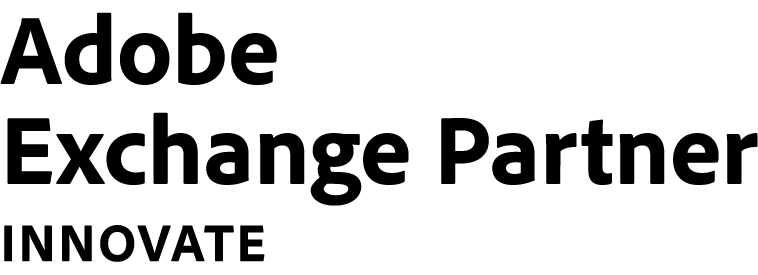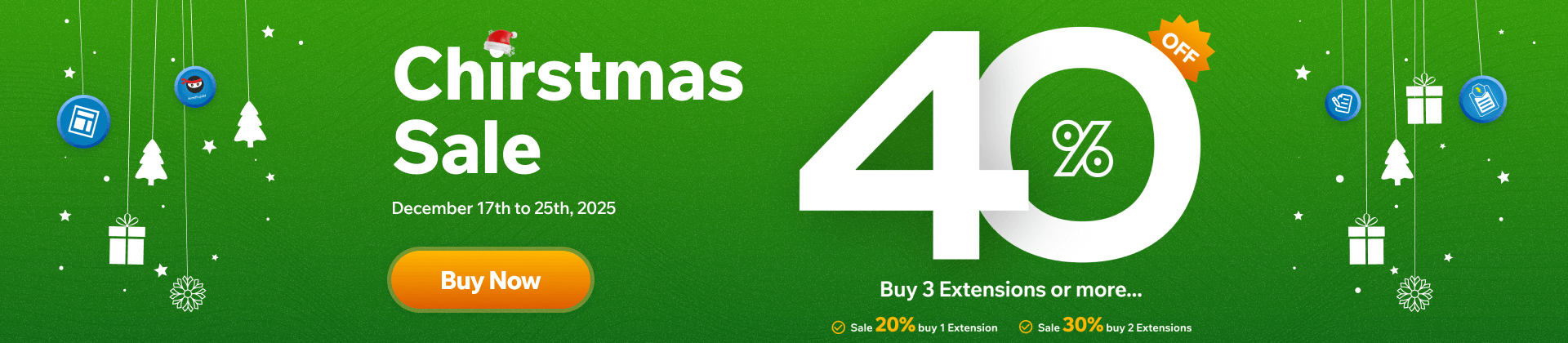Magento 2 Popup Builder Full Features
Create amazing & highly converted popups that reach the right customers at the right time
Build Popups
Builder Interface
Drag & Drop Interface
Create your popups quickly with a user-friendly drag & drop interface: moving elements around, resizing them, and changing their margins & paddings.
10+ Elements
Pick from 10+ elements and customize them to build any desired popups: heading, text block, single image, popup action button, countdown, newsletter form, etc.
30+ Templates
Choose your favourite templates and tailor them to your needs. We have beautiful & functional templates for every type of popup.
Style Popups
Layout
Popup Width & Height
Adjust popup width in pixels. Set popup height as Fit To Content, Fit To Screen, or set a custom height value in pixels.
Popup Background
Choose a color or upload an image for the popup background. Control the position, size and repeating of the background image.
Popup Borders
Customize the style, color, thickness & radius of the popup border.
Popup Shadow
Add shadow to your popups with the ability to fine-tune shadow color, horizontal offset, vertical offset, blur, spread and position.
Close Icon Styles
Style the close icon with various options including position, color, background color, size and box shadow.
Overlay Background Styles
Set a color or use an image as the overlay background. Adjust the position, size and repeating of the overlay image.
Animation Effects
Control how your popups appear and exit with a wide range of entrance and exit animation effects.
Content Position
Specify the vertical position of the content inside the popup when the popup height is greater than the content height.
9 Popup Positions
Display your popups at 9 default positions relative to the browser window. You can also adjust these positions using margin controls.
Responsive Popups
Automatically adapt your popups to any screen size. Besides, you can modify the popup design separately for desktop, tablet and mobile.
Custom Class & CSS
Add custom class & CSS to style your popups’ appearance further.
Set General Rules
Design Options
Target to Specific Customer Groups
Make the popup visible only to specific customer groups.
Set Active Date Range
Set the popup to show within a certain date range.
Display on Specific Store Views
Display the popup on specific store views.
Set Display Conditions
Templates
Entire Site
Display the popup on your entire website.
Specific Pages
Show the popup on specific pages, namely CMS pages, category pages, product pages, cart page or checkout page.
Include/Exclude Specific Pages
Use Include or Exclude condition to show or hide the popup on specific pages.
Set Triggers
On Page Load
Trigger the popup after a certain number of seconds upon page load.
On Scroll
Trigger the popup after users scroll up or down a specific percentage of the page.
On Scroll to Element
Trigger the popup when users scroll to a specific element.
On Hover
Show the popup when users hover over a specific element.
On Number of Clicks
Show the popup after a specific number of clicks anywhere on the page.
After Inactivity
Show the popup after a specific number of seconds of user inactivity.
On Page Exit Intent
Show the popup when the users’ mouse activity indicates intent to exit the page (when the cursor moves outside the upper page boundary).
Set Advanced Rules
50 Elements
Show After X Page Views
Trigger the popup after a specific number of page views.
Show Again After X Minutes
Show the popup again after a certain number of minutes.
Show Up To X Times
Specify maximum times the popup will be displayed.
Show Based On Where Users Arrive From
Show the popup if users arrive from a specific URL, or from search engines, internal links and external links.
Show On Specific Devices
Display the popup on desktop, tablet landscape, tablet portrait, mobile landscape and/or mobile portrait.
Hide From Existing Subscribers
Hide the popup from existing subscribers of your website.
Meet Cart Price Rules
Show the popup if specific cart price rules are met.
Show On Certain Days of Week
Only display the popup on certain days of the week.
Set Active Hours
Specify the popup’ active hours per day.
Track Popup Performance
Popup Reports
View statistics on the number of popup views, clicks and conversion rates in a visual line chart.
Report Filters
Filter the reports by store view and date range.
Other Features
Popup Grid
Manage all popups in a grid in the backend.
Show Close Button After X Seconds
Make the close button visible after a specific number of seconds upon page load.
Auto Close Popup After X Seconds
Close the popup automatically after a specific number of seconds upon page load.
Prevent Closing on Overlay Background
Prevent the popup from being closed when users click on the overlay background.
Prevent Closing on ESC Key
Prevent the popup from being closed when users press the ESC key.
Disable Page Scrolling
Prevent the page from being scrolled when the popup is open.
Avoid Multiple Popups
Prevent multiple popups from being opened at the same time on a page.
Compatibility
Magezon Page Builder
Besides 10+ elements of Popup Builder, you can use 50+ elements from Magezon Page Builder to build your popups.
Blue Form Builder
Use the Magento Widget element to add any form created by Blue Form Builder to your popups.
Efficient Workflow
Responsiveness
Advanced Features
SEO
Performance
Magento
Integration
Support & Documentation
Support & Documentation
Livechat
- Chat with us directly via the online support channel to quickly get help with either technical issues or pre-sale questions.
User Guide
A comprehensive guide for each Magezon extension on how to use the extension step-by-step.
Blog Tutorials
Read our blog to get tips on E-commerce success and learn all about how to use Magezon extensions as well as Magento.
Video Tutorials
Watch our video tutorial series on our Magezon Youtube channel to know how to use our extensions in detail.