30-Day Money Back
Contact us within 30 days and we'll give you a full refund. Checkout our refund policy here
Magezon guarantee all products have to meet the requirement of developing extensions according to Extension Quality Program on Magento Marketplace. The program is powered by Magento expertise, development guidelines, and verification tools.
Passing the verification confirms the best coding structure, performance, scalability, and compatibility with Magento 2 core of the extension.
The EQP program consists of 3 review processes including Business Review, Technical Review and Marketing Review. The Technical Review is the toughest one with careful checklist:
EQP explanation can be found in this official blog post from Magento. View Bookmark Manager on Magento Market Place
Magento 2 Bookmark Manager extension offers the easiest way to create your own logical backend navigation. It means that you are able to bookmark your favorite and frequently visited pages on the admin side. Moreover, you can organize and customize existing bookmarks/folders by your preference.
Community Edition: 2.4.x
Enterprise Edition: 2.4.x



With the Magezon Bookmark Manager extension, you can create unlimited bookmarks by accessing the context menu or clicking on the star icon next to the current page title.
Apart from that, this extension allows you to easily create folders to group bookmarks according to your preference.
Besides, each admin can create a separate set of bookmarks and only they can access it.
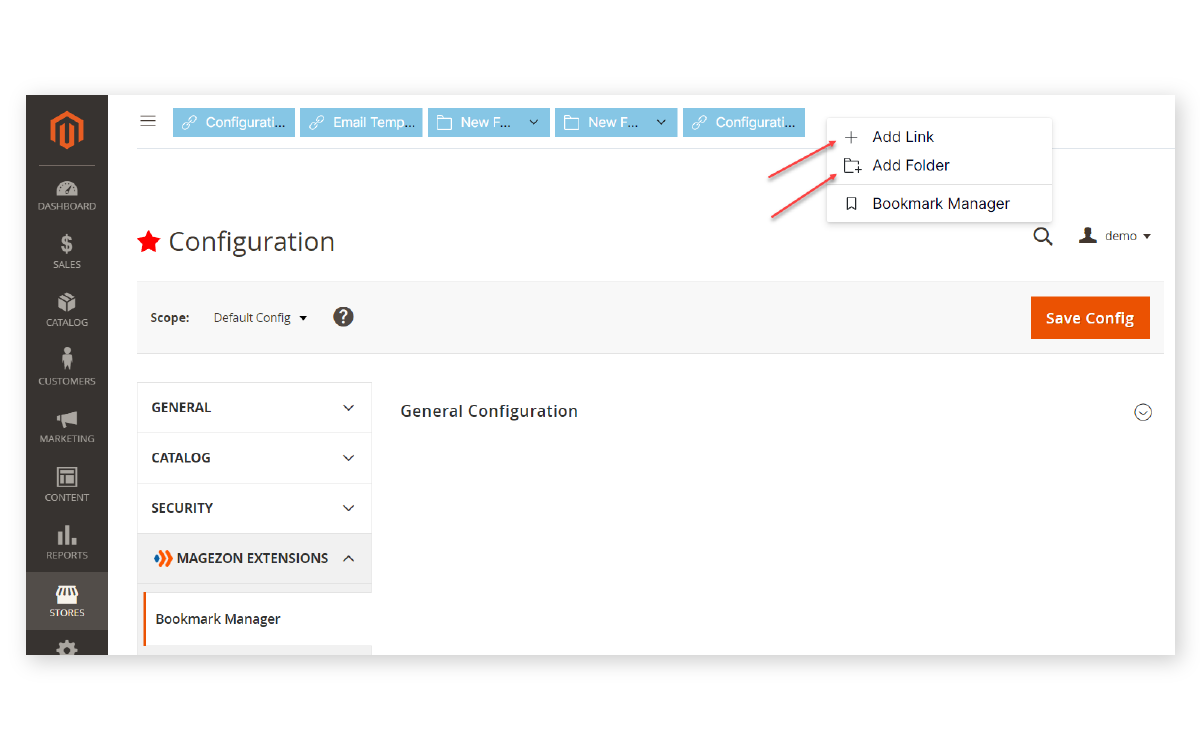
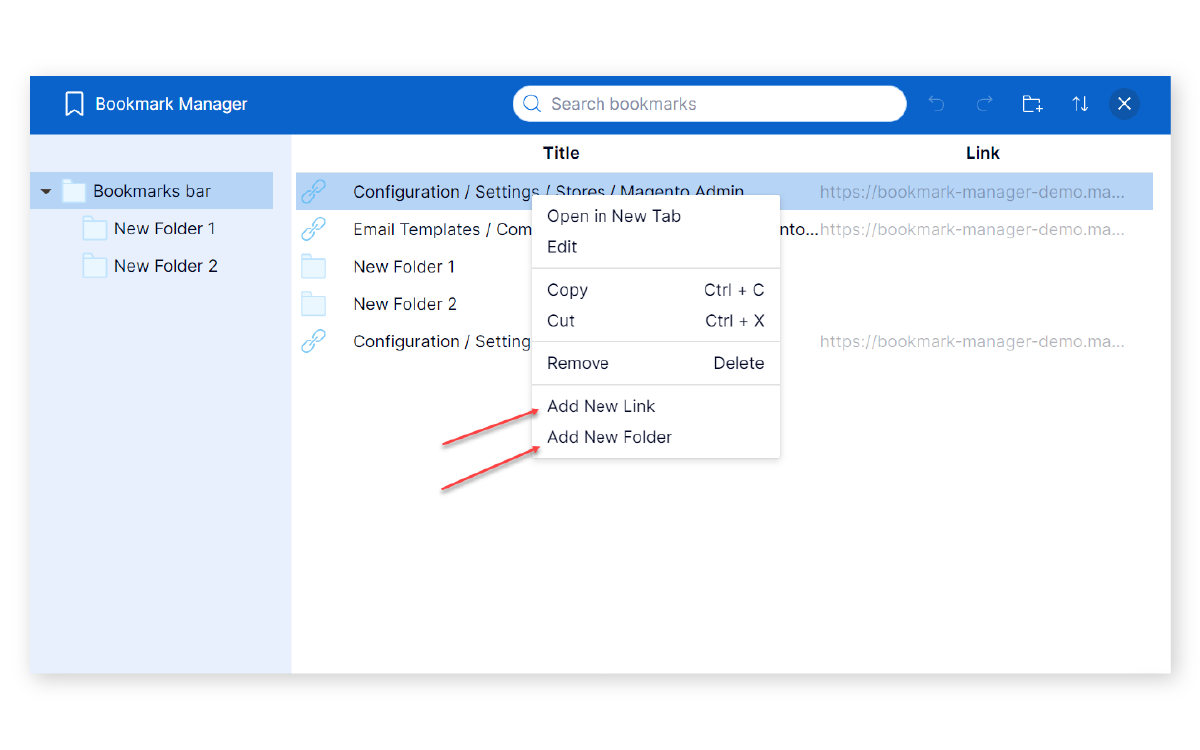

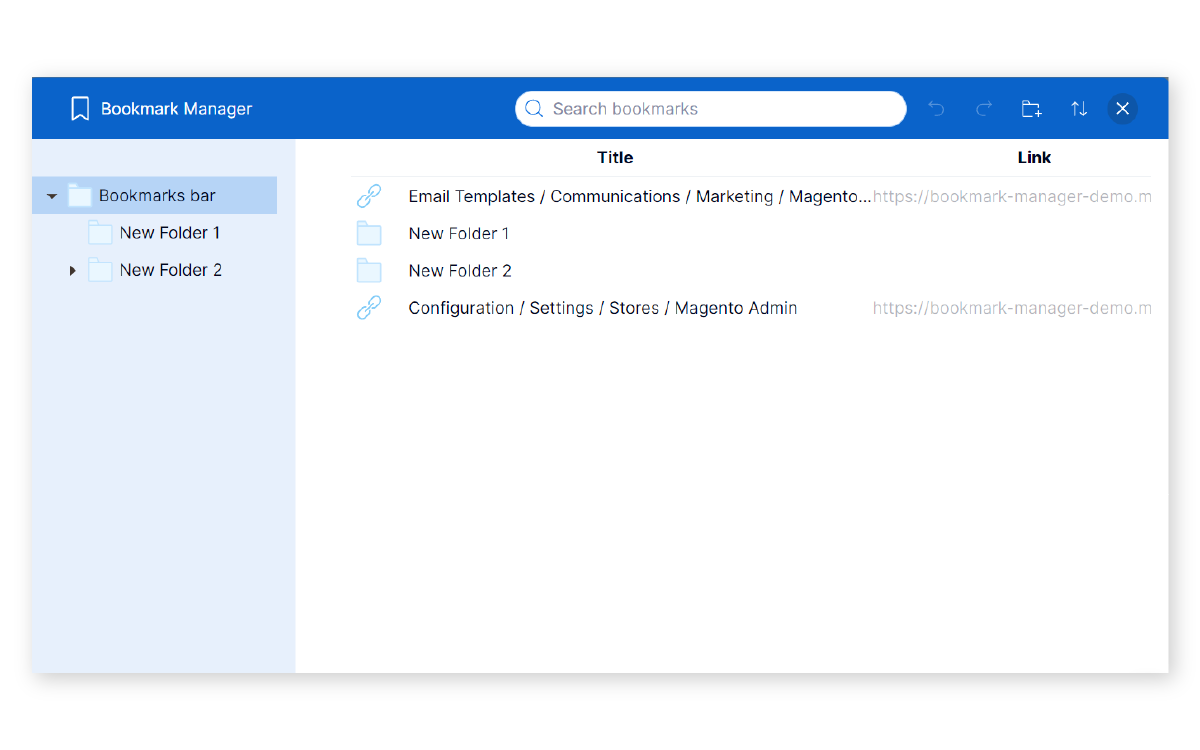
From the bookmark manager modal, you can check all bookmarks and folders. Also, you may change the path, or even delete any bookmark/folder, etc.
Our extension provides a bookmark bar on the top of the admin panel. It helps you quickly access your bookmarks/folders without opening the bookmark manager modal.
To make the bookmark menu more user-friendly and easily recognizable, customizing the bookmarks/folders is very important.
The Magento 2 Bookmark Manager empowers you to change the bookmark/folder name, select the parent folder, choose text color, background color, bookmark icon, and bookmark's URL with a few clicks.
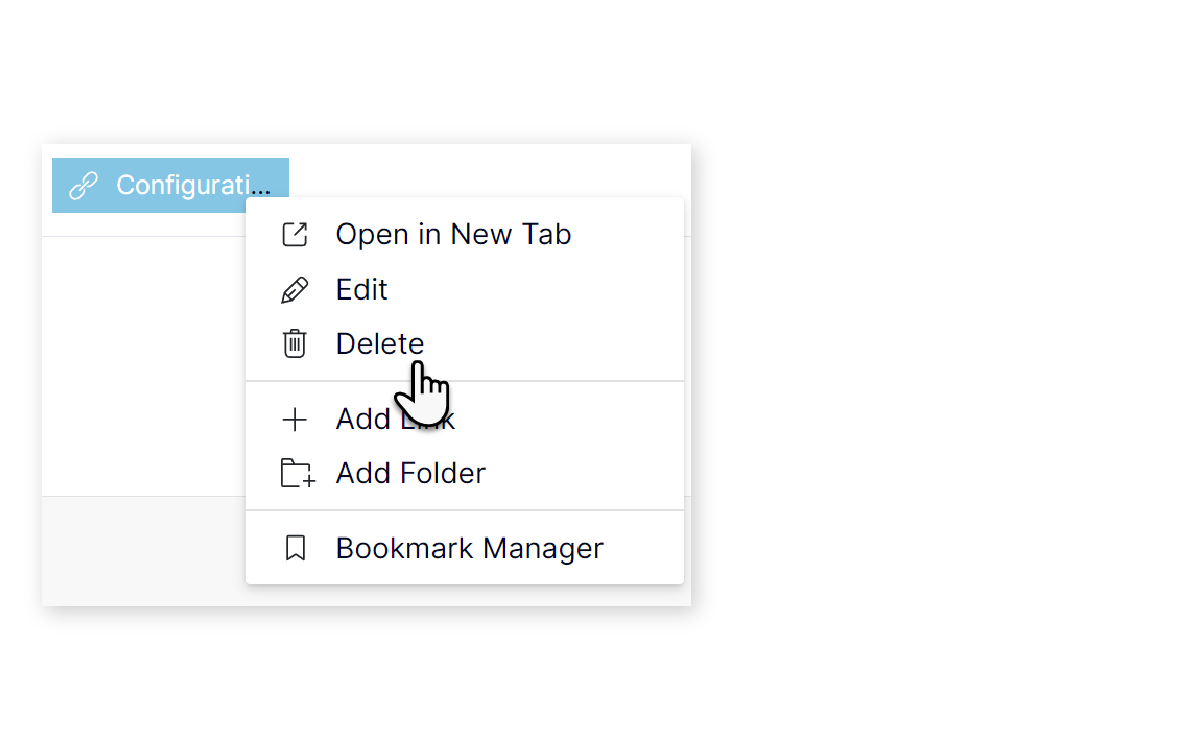
What if you have too many bookmarks? It might clutter your bookmark folder. To clean up it, you’ll need to remove unnecessary bookmarks.
Our extension helps you delete an individual bookmark or select multiple ones to delete in bulk.
If you want to quickly apply an action to multiple bookmarks/folders, Magento 2 Bookmark Manager will help you do this job.
You can perform multi-select and take bulk actions such as cut, copy, paste, and remove on your bookmarks/folders to save a lot of time and effort!
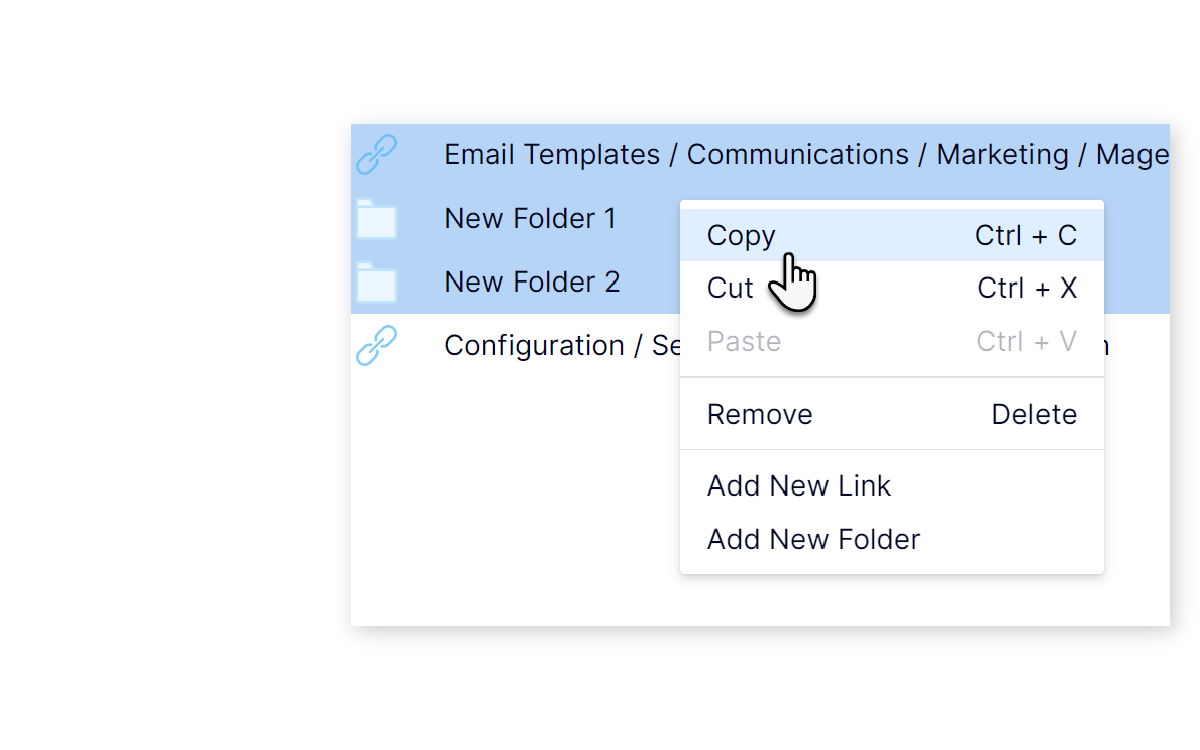
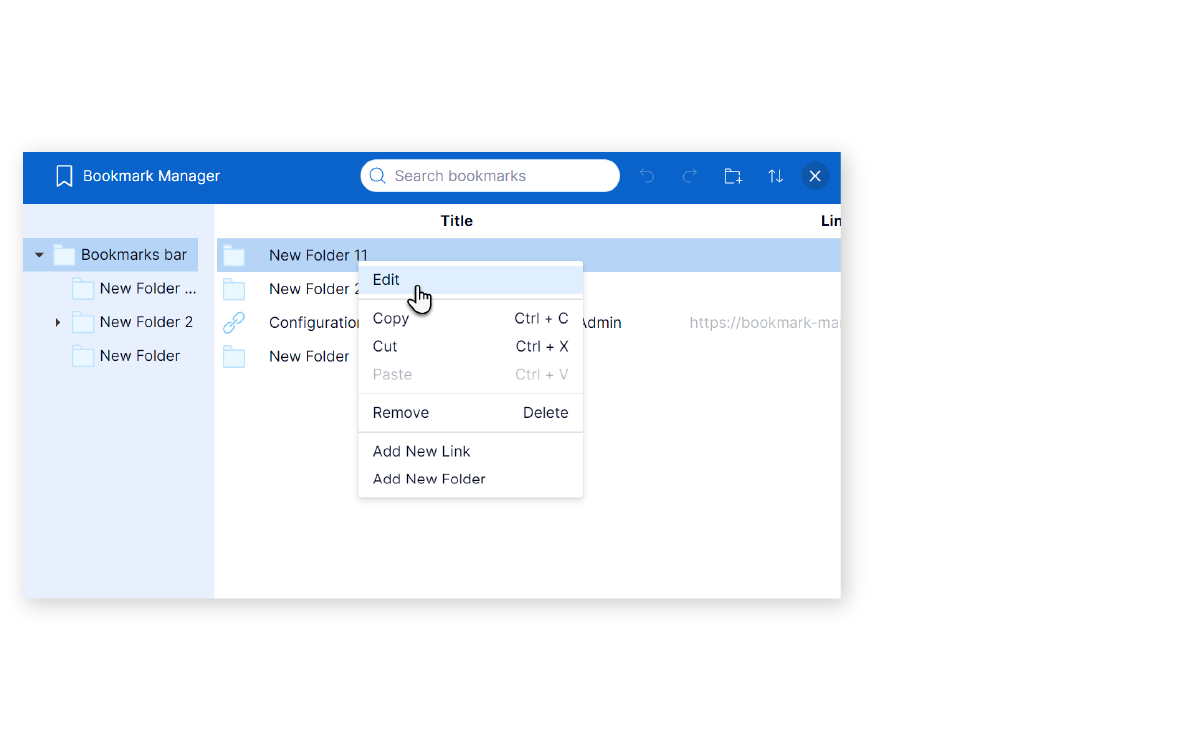
Popular actions taken on bookmarks and folders are ready to use quickly at any time.
When you right-click a bookmark/folder or empty space, a smart context menu will appear with full options including edit, delete, etc.
This helps reduce the number of your clicks and hence, speeds up your work!
To enhance your work efficiency, we provide you with a list of keyboard shortcuts.
Now you can perform every popular action, including cut, copy, paste, and delete…quickly and conveniently.
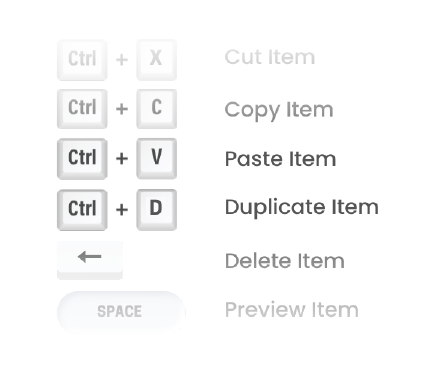
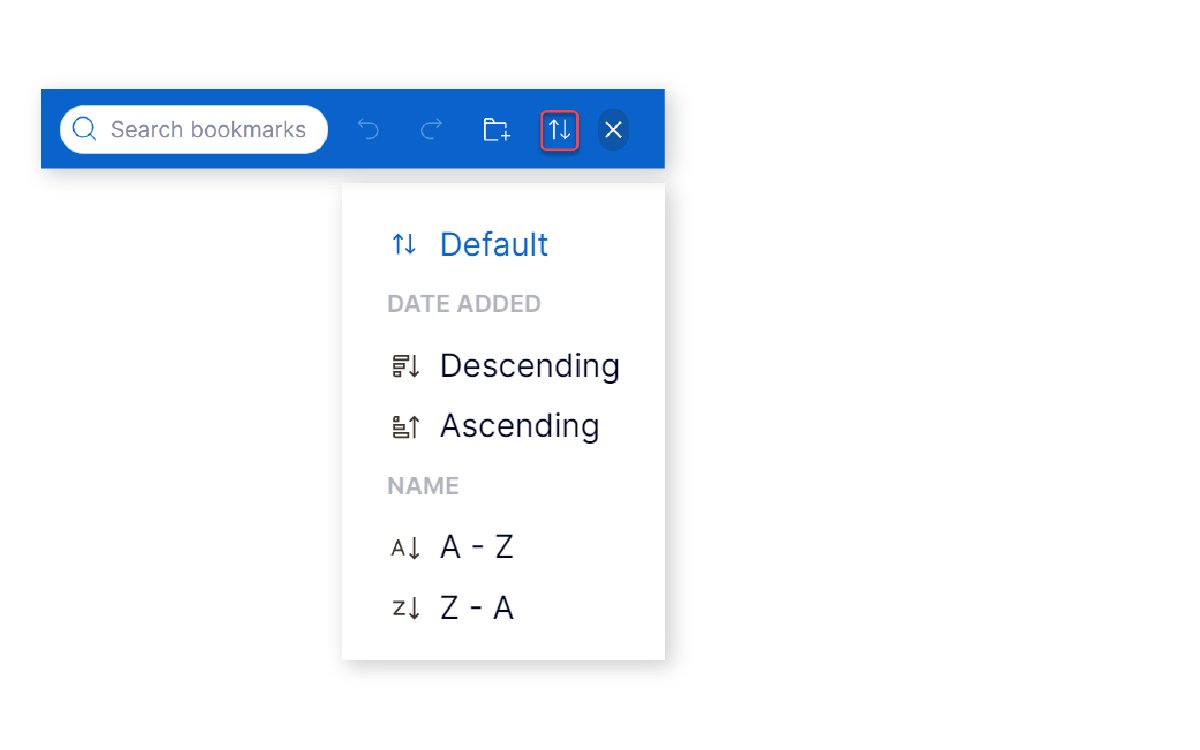
If you have ever struggled with finding your bookmark/folder in dozens of data, these handy tools will be a good helper.
The search bar gives you the ability to find your bookmark/folder just by entering its name in the bar.
Besides, another possibility offered by our extension is the sorting of bookmarks/folders by alphabet or creation time.
Our extension gives you the power to go back and forth with any action performed at the bookmark manager. This feature helps you save time and never lose your changes.
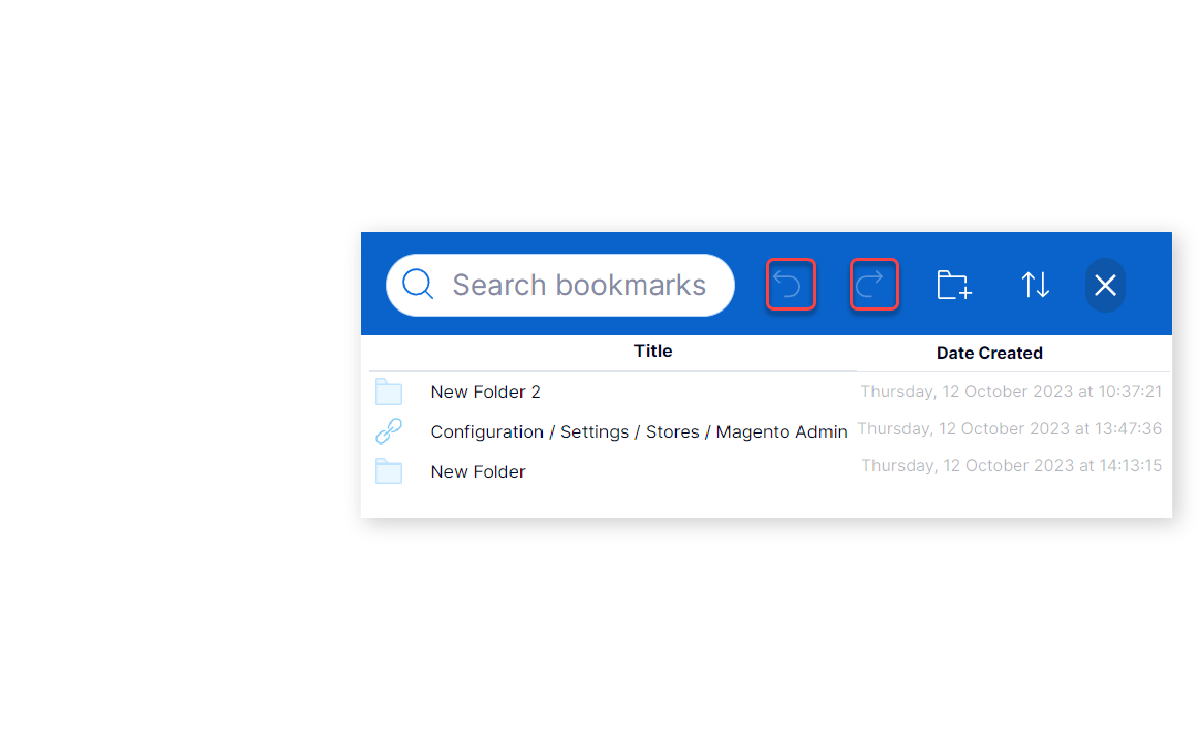
Magento 2 Bookmark Manager provides you with a folder tree in the left column of the bookmark manager.
In this treemap, you can quickly access your desired folders, change their position, and access a context menu by clicking the right mouse button.
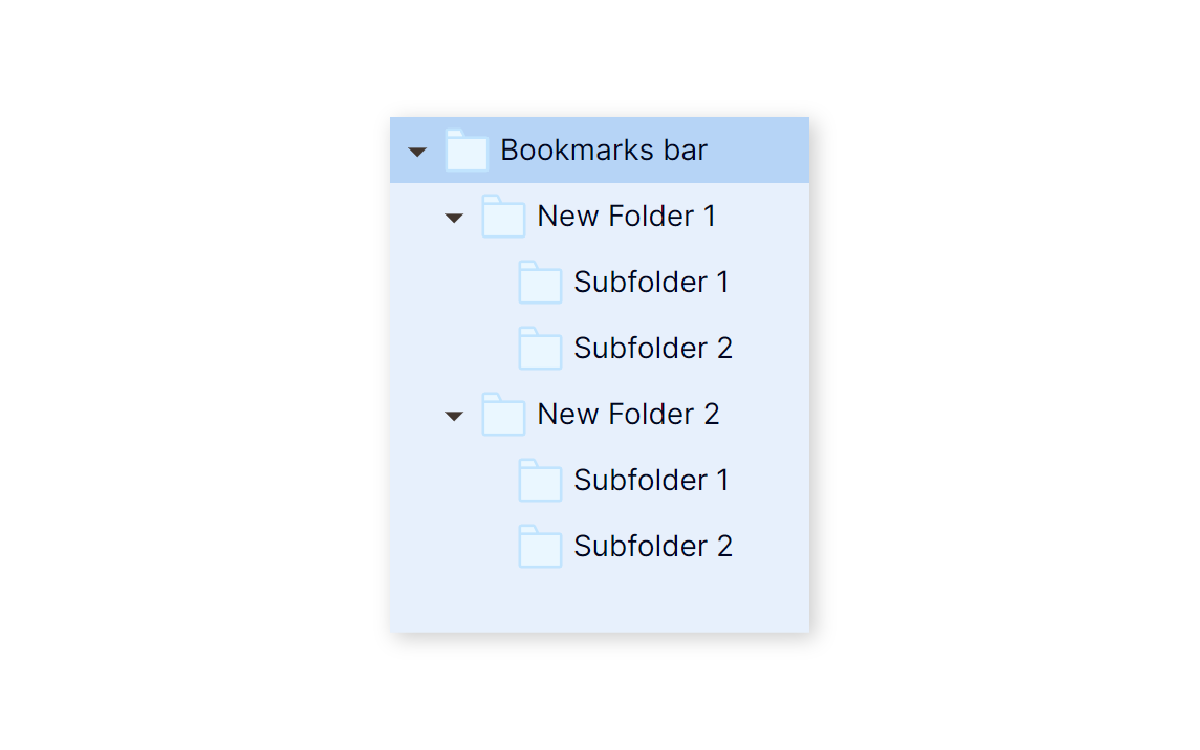
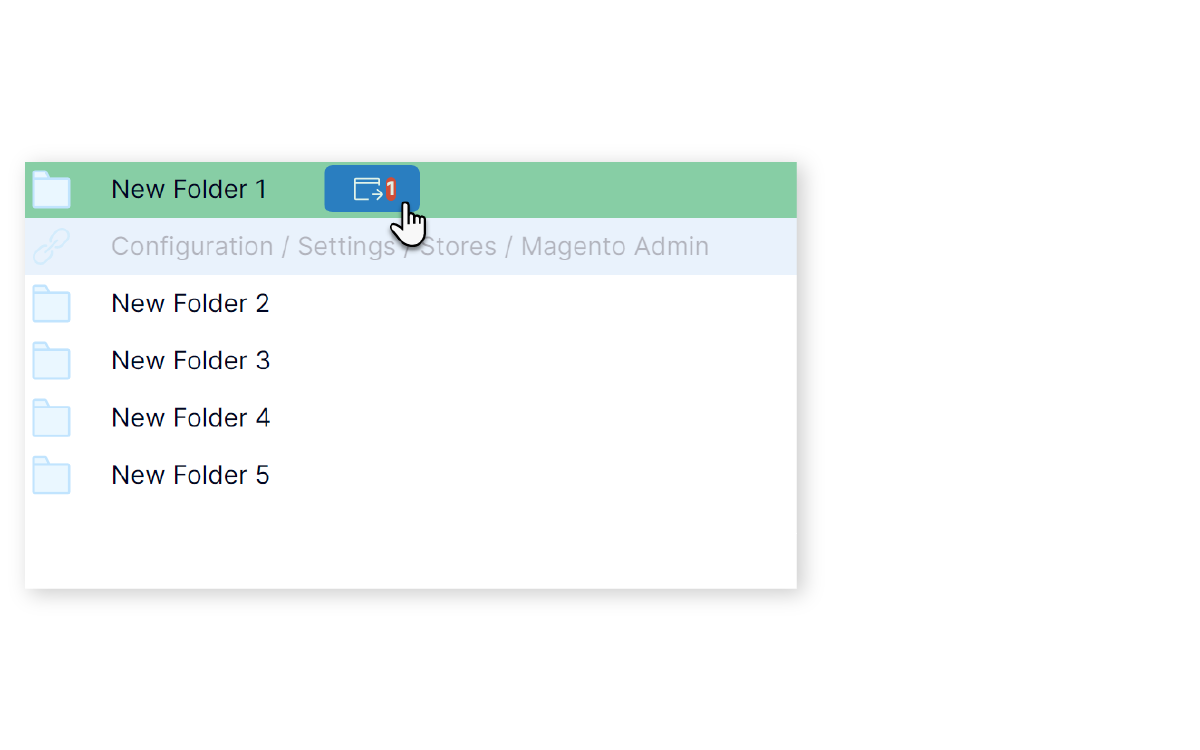
Bookmark Manager extension for Magento 2 allows you to move bookmarks/folders to another folder in a blink of an eye by using drag-and-drop.
A software interface should be user-friendly.
Using Bookmark Manager, you are able to drag and drop to change the width of the left folder column to suit your sight.
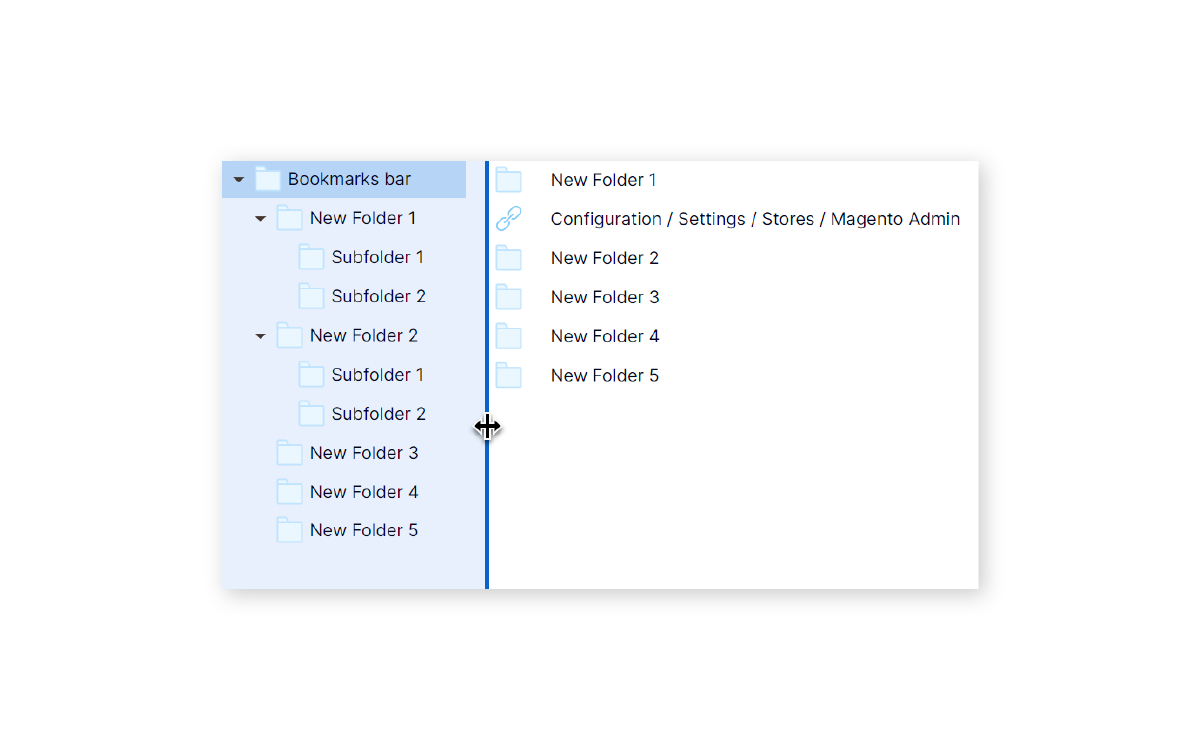
In addition to the above features, we also roll our sleeves up to update every function of the extension. In the near future, Magento 2 Bookmark Manager will be equipped with:
Stay tuned and subscribe to our newsletter (find it in the footer) to avoid missing any critical updates.
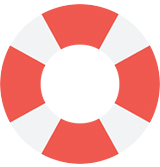
Magezon is offering top class online support to handle all your requests. All your requests will be resolved within 24 hours.
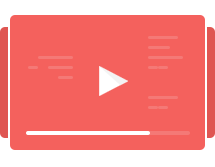
We provide Video Tutorials with visual guidance for using the extension. Besides, you can use User Guide for every tiny detail.
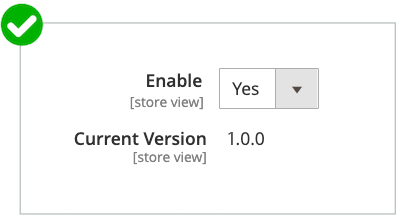
We guarantee that you don’t have to pay for any Magento 2 Bookmark Manager update. Make a one-time payment and you will get FREE lifetime updates.
Do you have any questions about Magento 2 Bookmark Manager extension? See the list below for our most frequently asked questions. If your questions are not listed here, please contact us.
To install this plugin, please refer to this document for detailed instructions. It will take you just a few minutes to install our extension.
The Magento 2 Bookmark Manager extension adds a top bar to the admin panel. It helps you quickly access bookmarks/folders.
No, we are currently developing this feature so you can share bookmarks in the future.
You can sort the order of bookmarks and folders by alphabet and creation time. Also, search them at the top bar of the bookmark manager.
To save you time and effort, Magento 2 Bookmark Manager allows you to make use of the keyboard shortcuts for the following actions:
Copy: Ctrl (Cmd) + C
Paste: Ctrl (Cmd) + V
Cut: Ctrl (Cmd) + X
Remove: Delete
Select next item up: Up arrow
Select next item down: Down arrow
To get support for installation, you need to pay $50 per product. You can pay for installation fee while adding a product to cart from its detail page by ticking Installation Support + $50.00 in the Additional Services block. Or purchase installation support separately from this page.
After finishing your purchase, please submit a ticket and we're ready for help within 24 hours. Don't forget to include the following information in your ticket:
Order ID
SSH account & admin account
Absolutely. Magezon offers you free lifetime updates and 90-day free support.
After 90 days, you need to pay an extra fee for our support. However, we believe that 90 days is enough for you to install, run and use our extension properly on your website.
If you have any questions or need any support, feel free to contact us via the following ways. We will get back to you within 24 hours after you submit your support request.
Currently, we only support payment via Paypal if you purchase products on our website. However, we will consider other payment methods and notify you of this.
Yes, you can ask for a refund within 30 days since your purchase. However, please check our refund policy first to make sure that you are eligible for the refund. Then send your request by submitting contact form or emailing us at support@magezon.com.
Yes, you just need to pay one time to get our product without monthly service or update cost or something like that.
According to our license policy, you are allowed to use A extension license on only one Magento installation.
If you want to use our extension on another Magento installation, you have to purchase another license for this installation.
If you’re running multiple domains or websites under the same Magento installation, you just need to use one extension license.
Come with a full service package, extensive documentation and excellent support.
Contact us within 30 days and we'll give you a full refund. Checkout our refund policy here
Instantly get notified by e-mail once a new version is released.
90 days of troubleshooting support and bug fixes for free.
Helping you to use our extension is the fastest.
All our extension are of top quality and come with well-commented code.
All extensions come with a detailed PDF and online user manual.