30-Day Money Back
Contact us within 30 days and we'll give you a full refund. Checkout our refund policy here
Seamlessly integrate online forms with MailChimp
MailChimp plugin is a fast and easy tool to integrate your online forms with MailChimp email marketing service. After a form submission, it will automatically add the subscriber to your MailChimp list. An effortless way to grow your email list!
MailChimp is a plugin of Blue Form Builder extension. Please pre-install Blue Form Builder. After that, install MailChimp plugin and it will be integrated with existing Blue Form Builder on your website.
MailChimp plugin helps integrate your online forms with the MailChimp lists seamlessly. It allows you to:
Do you have any questions about MailChimp plugin? See the list below for our most frequently asked questions. If your questions are not listed here, please contact us.
To install the plugin, please refer to this document for detailed instructions. It will take you just a few minutes to install our plugin.
After installing this plugin, you can find it in the settings of every form. Open a form’s settings. Then click on “Plugins” tab. You will see the plugin in MailChimp tab.
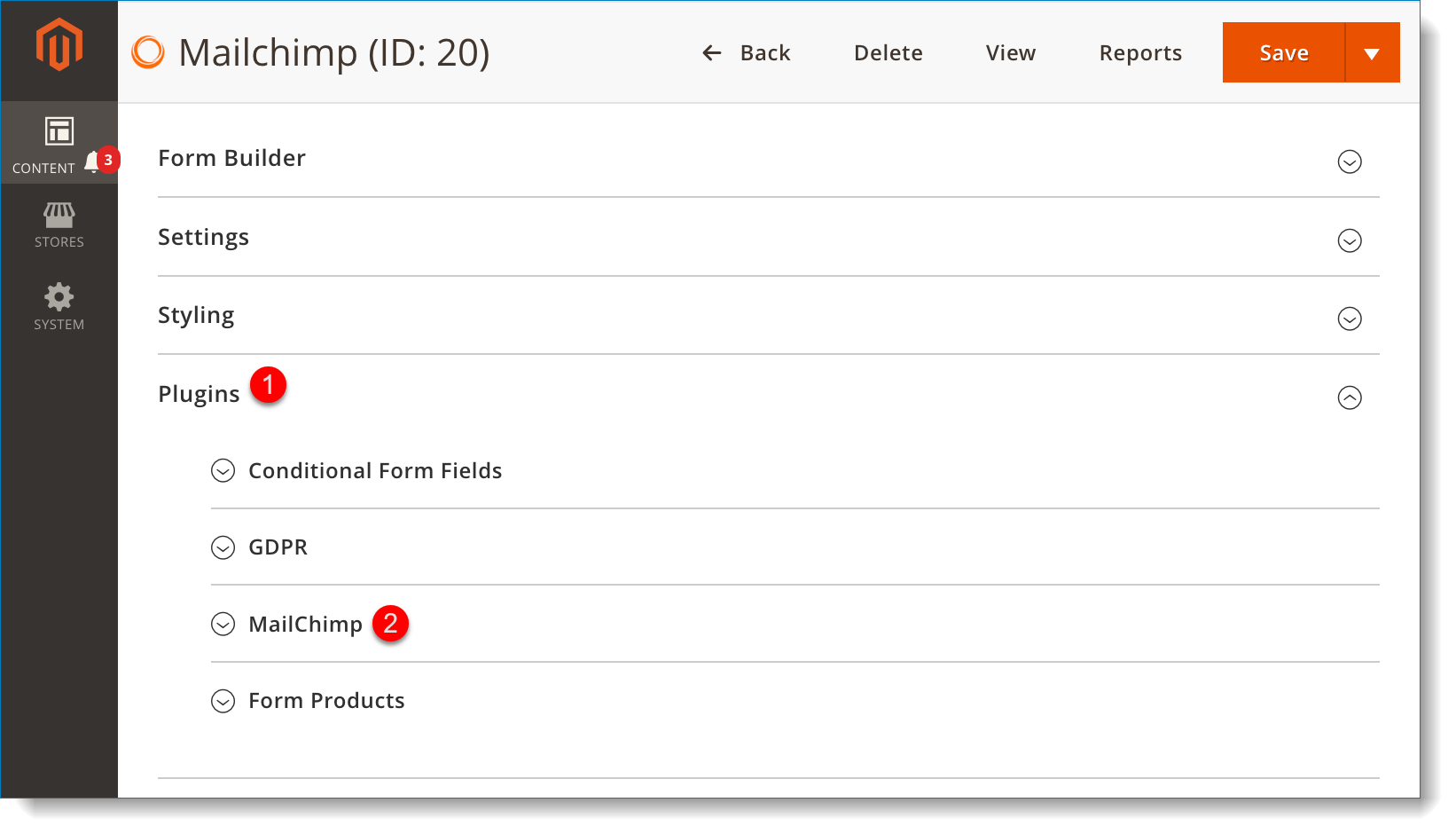
Yes, to activate the plugin, you need to enter the API key that will allow our plugin to access your MailChimp account without you giving out your password. To do that, open Content tab on the admin sidebar. Then open Settings. On the left panel, click MailChimp tab. Enter API key in API Key field. Remember to choose “Yes” in Enabled field. To find or generate your API key, please click here.
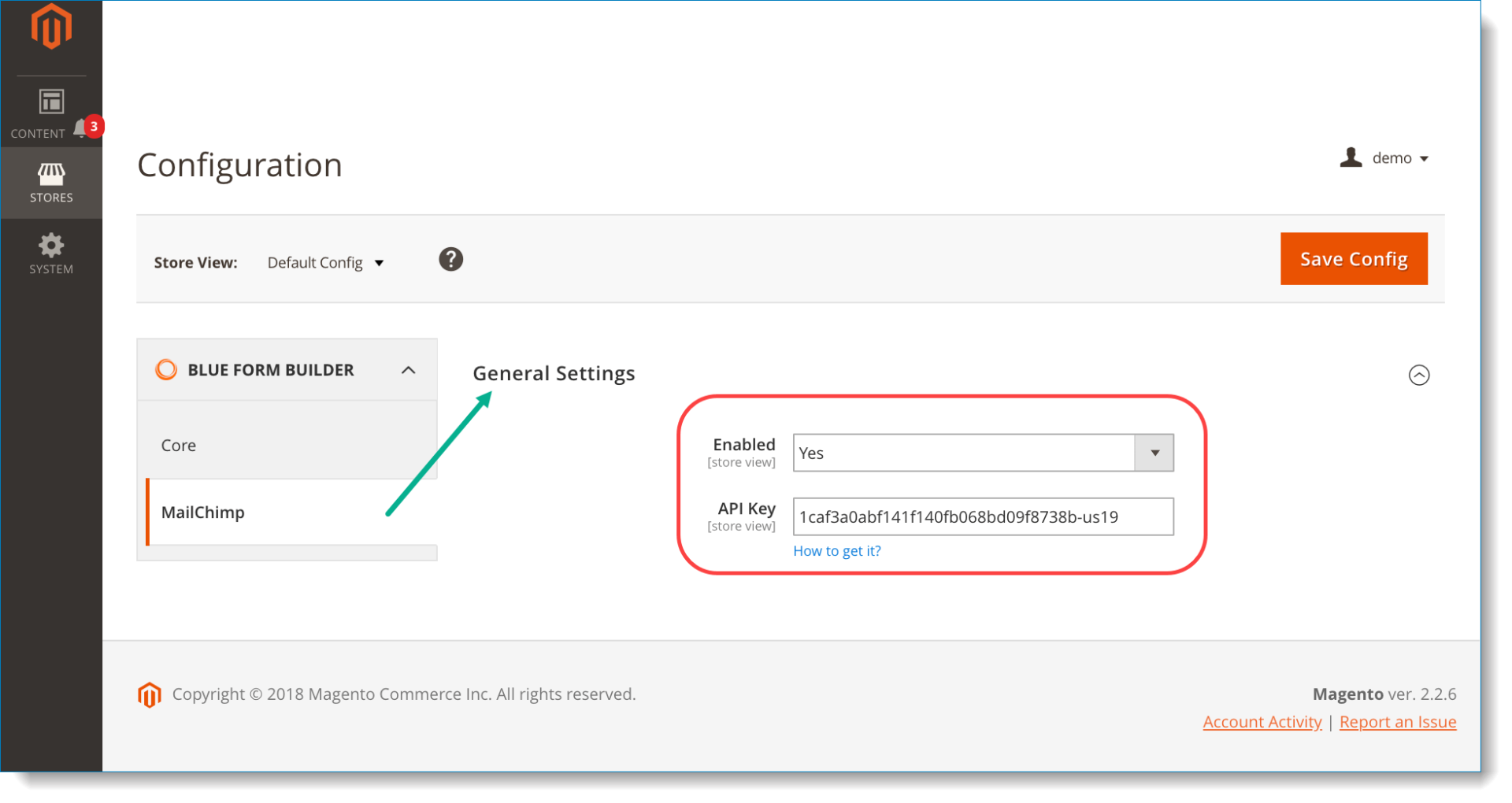
Basically, you can use MailChimp plugin with all kinds of forms. However, one condition is that these forms include email field.
First, go to Content > Manage Forms. Find MailChimp form in the grid. Then in Action column, click Select > View to go to the form page on frontend store. After that, fill out the form. (Click here to have a clearer view of how the form looks).
Second, open Content > Form Submissions. Click View in Action column to open the submission you’ve made. On the top bar, click Sync to MailChimp. If you see a message like that in the red rectangle of the below image, so the subscriber has been successfully added to the MailChimp list. You can open your MailChimp list for further check.
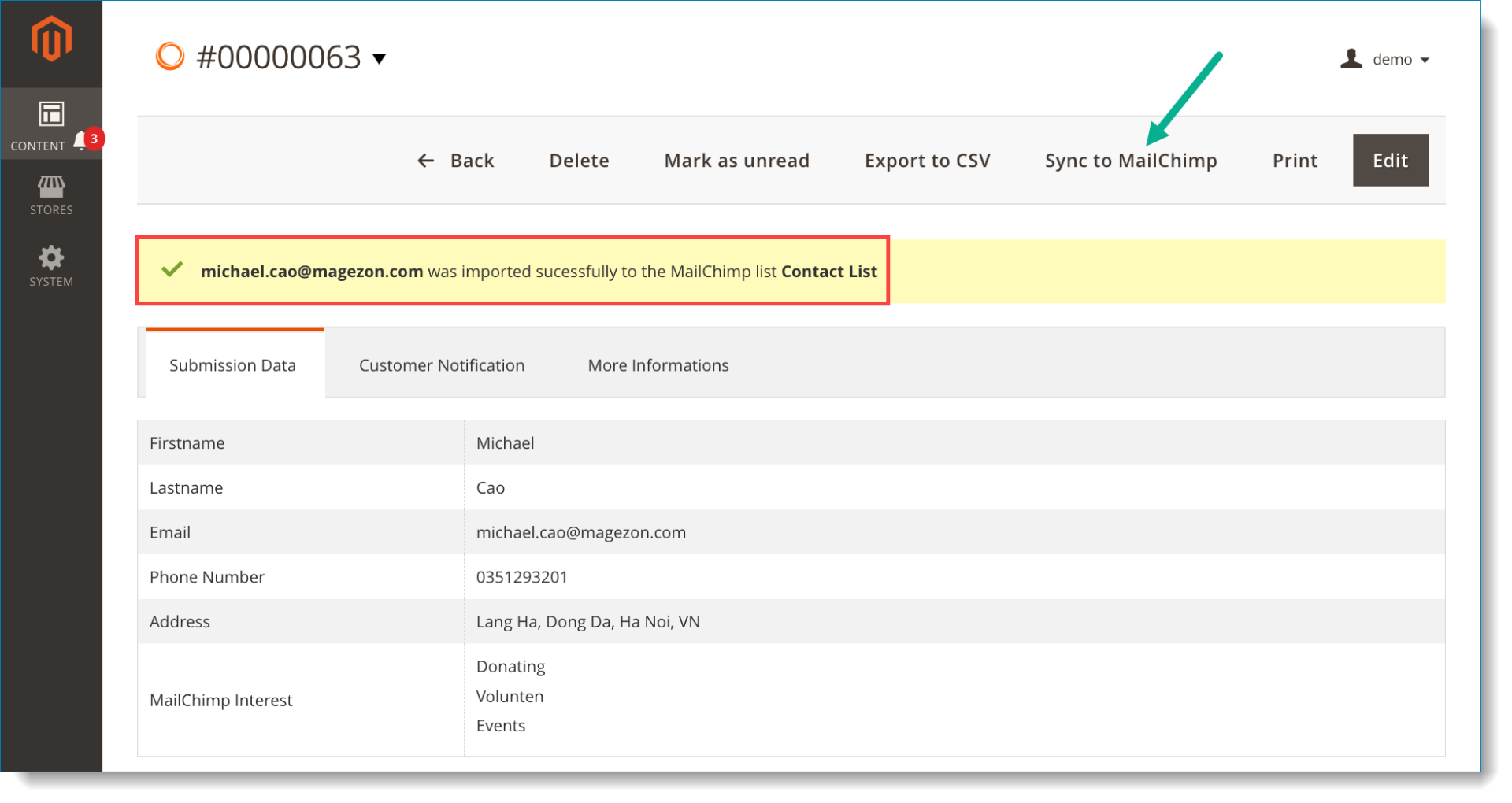
This depends on the configuration of Cron Job.
Navigate to Stores > Configuration. Then click Advanced > System in the left panel. Open Cron configuration options for group: default tab. In Generate Schedules Every field, if you keep the default value (like the image below), so after 15 minutes, subscribers will appear in the MailChimp list. You can change this value by untick the checkbox “Use system value” next to this field and enter your wanted value.
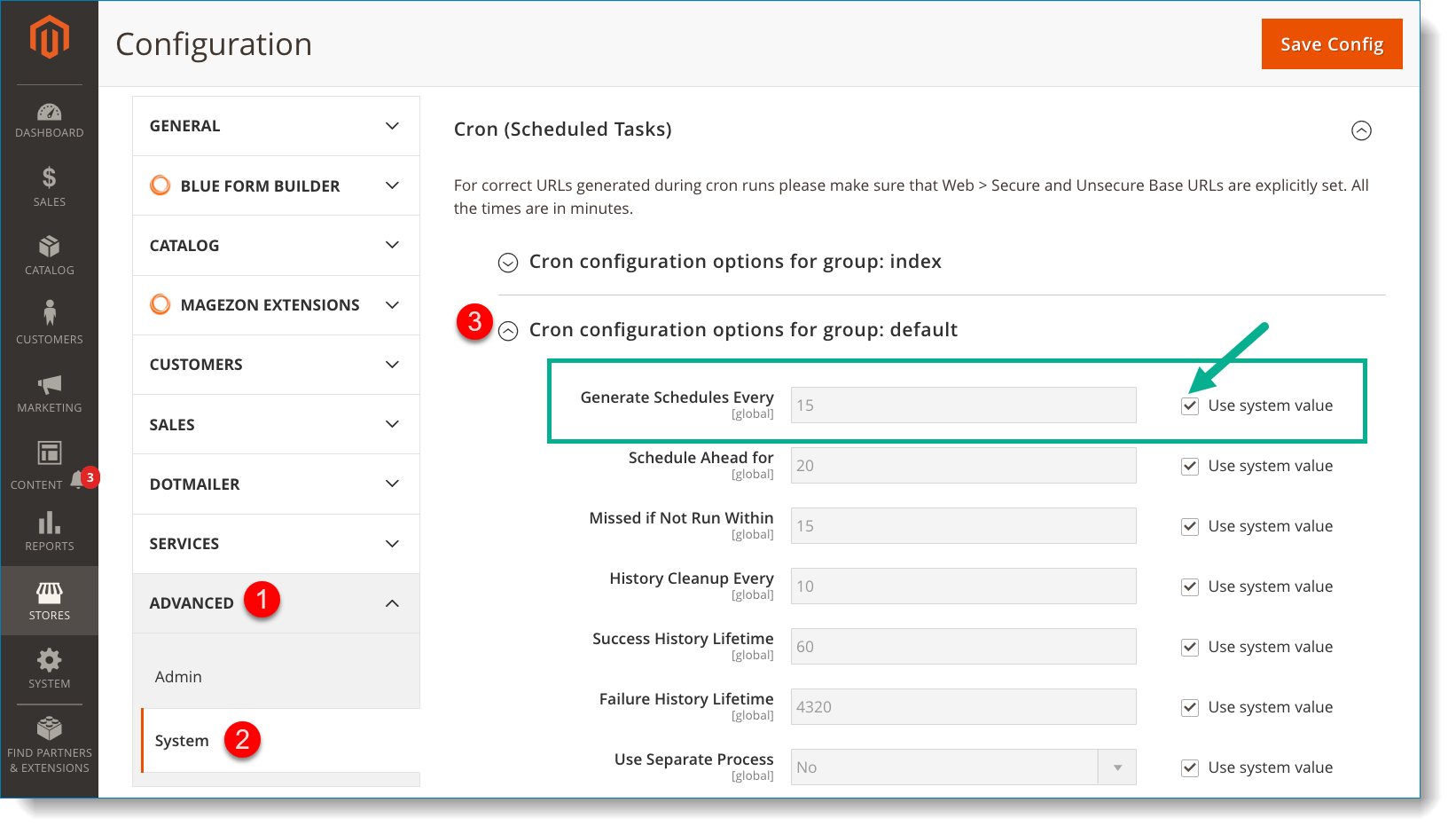
You can check that by navigating to Content > Form Submissions. For each submission, if you see the MailChimp icon in MailChimp column, it means that the customer who submits this submission was added to your MailChimp list.
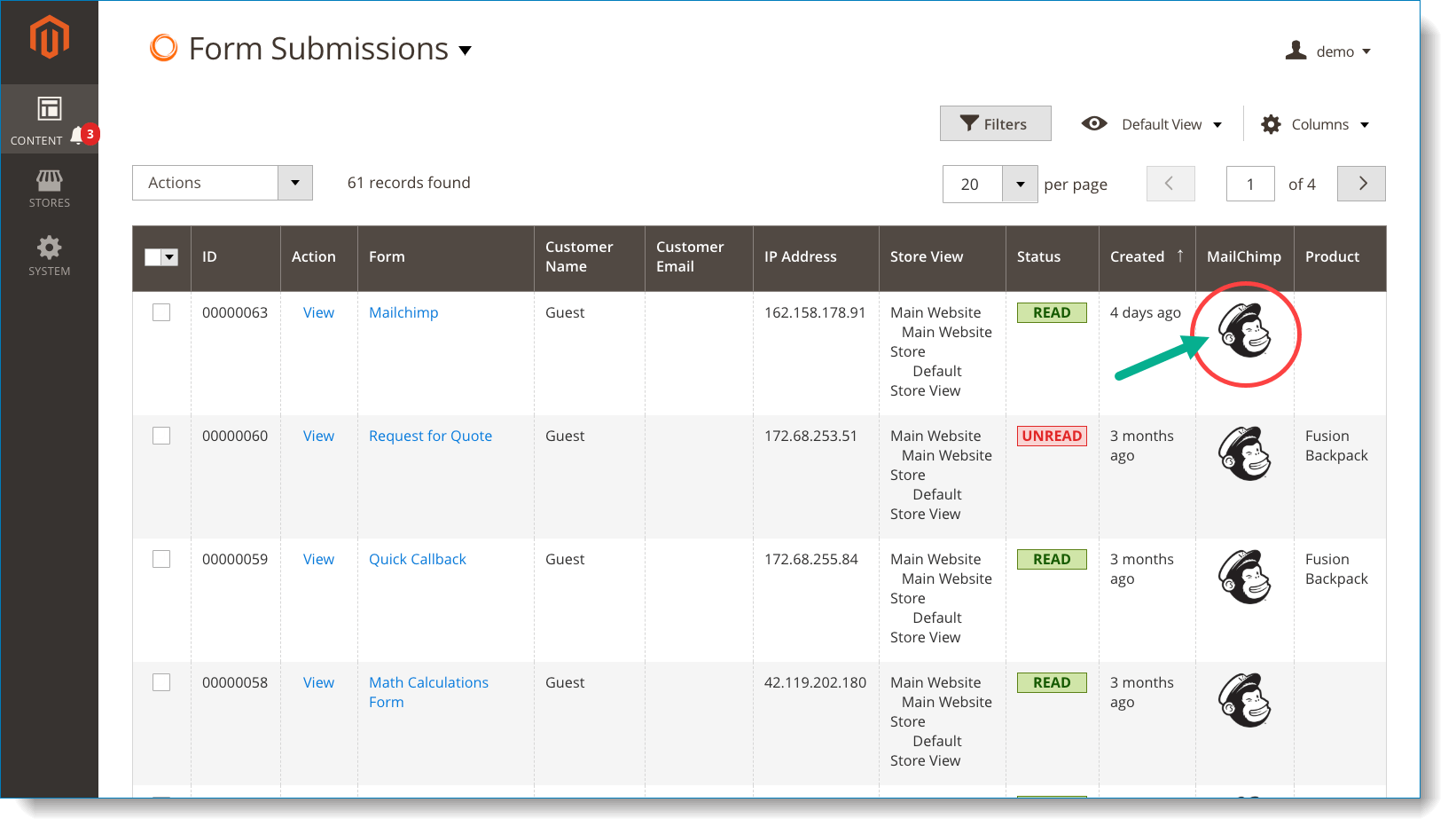
Because MailChimp is a plugin of Blue Form Builder extension, the Magento edition for its installation will be decided by the edition you choose for Blue Form Builder.
If you have any questions or need any support, feel free to contact us via the following ways. We will get back to you within 24 hours after you submit your support request.
Come with a full service package, extensive documentation and excellent support.
Contact us within 30 days and we'll give you a full refund. Checkout our refund policy here
Instantly get notified by e-mail once a new version is released.
90 days of troubleshooting support and bug fixes for free.
Helping you to use our extension is the fastest.
All our extension are of top quality and come with well-commented code.
All extensions come with a detailed PDF and online user manual.